Amazing Features
Exports .dxf file with lines, arcs, and fully linked Polylines (Polyarcs)
Many customization options of .dxf export settings
Unit support for inch, mm, and cm
Options to choose curve directions
Supports channel letter bender machines
(i.e. Accu-Bend and AdamsTech)
Supports .dxf Point Export
Compatible with Windows XP, Vista, 7, 8, and 10
Compatible with CorelDRAW V12, X3, X4, X5, and X6
I use DXFTool everyday. It has by far been a huge lifesaver for exporting DXF files for precision arcs and pocket milling.
What's New in Latest Version
Support for multiple user accounts with the same license
A dongle option to allow use on multiple computers (one at a time) is available for extra charge
Single folder install for all CorelDRAW versions
Single installer for all CorelDRAW versions
Added support for CorelDRAW Home and Student Suite X6
Added support for CorelDRAW Technical Suite X6
DXFTool Pro Pricing
(in US Dollars $)
Purchase DXFTool Pro Licenses
| Buy 32-Bit Pro Licenses | Buy 64-Bit Pro Licenses | |
|---|---|---|
| First License |
$189.95 | $249.95 |
| Additional Licenses |
$94.98 (50% OFF) | $124.98 (50% OFF) |
| Dongle Option |
Can be used on any compatible computer (one at a time). Great for working in multiple locations and sharing within a team. Learn More | |
| Shop Online to Purchase DXFTool Pro Licenses |
Please choose CorelDRAW Version
|
|
Upgrade DXFTool Pro Licenses
| Upgrade from 32-Bit Pro Licenses to 64-Bit Pro Licenses |
||
|---|---|---|
| First License |
$59.95 | |
| Additional Licenses |
$29.98 (50% OFF) | |
| Dongle Option |
Can be used on any compatible computer (one at a time). Great for working in multiple locations and sharing within a team. Learn More | |
| Shop Online to Upgrade DXFTool Pro Licenses |
Please choose CorelDRAW Version
|
|
Important Notes:
-
To purchase an extra license you must already own a first (primary) license.
-
Dragon Creations will be listed as the seller on your bank statement.
-
DXFTool Pro is compatible with Windows XP, Vista, 7, 8, and 10.
DXFTool Pro is compatible with CorelDRAW V12, X3, X4, X5, and X6. -
DXFTool Pro for CorelDRAW X6 runs not only on CorelDRAW 32-bit, but also on 64-bit.
-
To install the 32 bit CorelDRAW on 64 bit Windows, put the DVD in the drive, right click on the DVD icon and select explore. Navigate to the X86 folder and run the setup from there.
-
If you can't unzip the distribution file(s) then you can download WinZIP from Corel: www.winzip.com or from a free WinZIP alternative from www.jzip.com.
-
There is documentation and an installation file in each zip file. You can download Adobe Reader at www.get.adobe.com/reader if necessary.
How It Works
The DXFTool Professional Edition is a utility program that provides very high quality DXF files for use in CAD / CAM programs. They are also very useful for Laser and Vinyl cutting systems that use DXF files since text handling is optimized and you do NOT have to ever convert your drawing to curves. The advantages of this tool are provided by conversions of the bezier curves in CorelDRAW to LINE and ARC DXF entities only. What this means is that instead of a large number of very short lines the DXF file has as many smooth curves as can be made from the CorelDRAW shapes in your drawing.
The DXFTool Professional Edition has three types of exports. A simple DXF file which has only LINE and ARC entities, a DXF file that has POLYLINES for each shape consisting of small line segments only and a DXF file that has POLYLINES with ARC bulges so that each shape is a fully linked series of LINE and ARC entities. We call this export type a POLYARC.
A simple circle can be hard to cut when it is many small lines instead of arcs as most CAD programs would make it. Here is a circle from CorelDRAW.
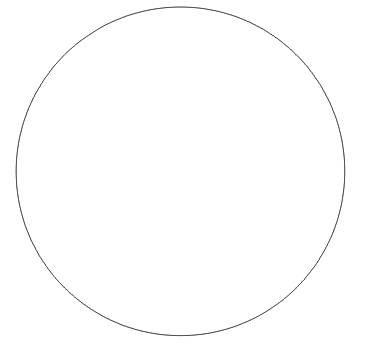
The CorelDRAW DXF export produces this result. It is NOT very friendly to most CNC systems. It is a series of lines as defined by the curve resolution inside CorelDRAW.
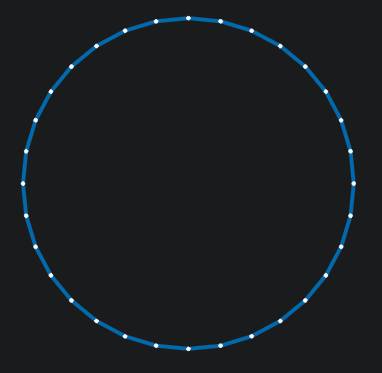
The DXFTool Professional Edition export is at MOST 4 arcs. This is a large reduction in node count and an even larger saving in cutting time if your CNC system stops at every end of line. You can also have circles that are two arcs, one arc and a DXF CIRCLE entity for the smallest possible DXF files.
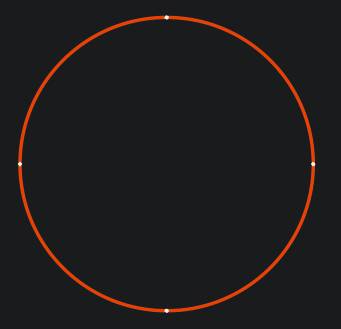
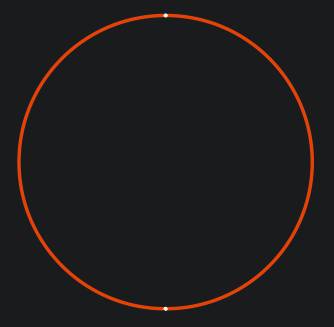
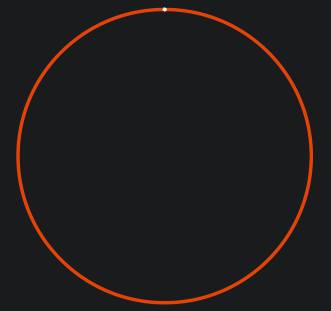
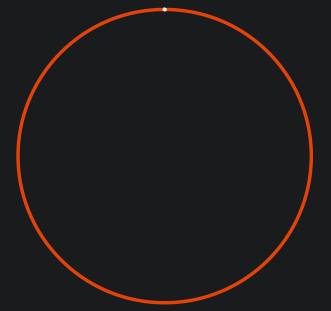
Note that the 1 arc circle and the DXF circle entity are essentially identical. It just depends on what your software needs. This allows the DXF file to be optimized for applications where the size of the file is very important.
The DXTool Professional Edition is the best solution for using CorelDRAW with CNC. CorelDRAW is a world class drawing program and now it also does CNC very well!
The DXFTool was originally written in CorelDRAW VBA. This was a good first step, but it had some disadvantages. The biggest one was the need to have VBA installed in your copy of CorelDRAW. Some people did not install VBA and some OEM versions of CorelDRAW (particularly X3) did NOT include VBA in the distribution.
The new DXFTool Professional Edition has been rewritten in C++ to give many benefits. It is faster, better integrated with CorelDRAW and supports multiple versions with ease! The V12 version does still require VBA to start it but the X3, X4 and X5 versions run from a plugin. No custom workspace is needed for X3, X4 and X5, the plugin just adds a button to the Standard toolbar when it starts up. The DXFTool Professional Edition icon is different, it is a black DXF with a wrench together so you know that you have "tools". Here is what it looks like on X4:
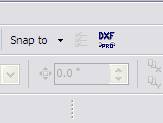
New features that were made possible by the rewrite are international languages and metric units (MM and CM) .support.
The DXFTool Professional Edition works on the bezier curves internally, there is NEVER any need to convert your drawing to curves, not even for text! This means that you can quickly make changes and export a new DXF file. You don't even have to save your drawing before exporting.
The main screen of the DXFTool Professional Edition shows the different options that are available. The 'Quick Start' section gives a simple workflow that will get you going ASAP.
Note that the 'Settings' button will display a dialog that controls many new aspects of the DXFTool Professional Edition.
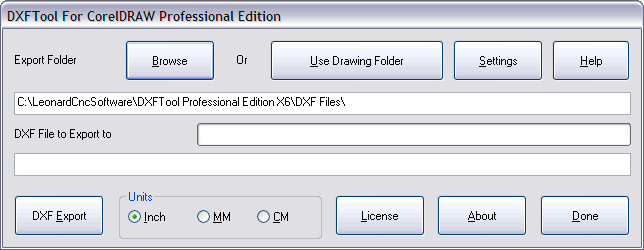
The DXFTool will export all your shapes (except bitmaps and OLE objects) easily without converting to curves. Both TEXT and SYMBOL objects are handled with ease and without modifying your original drawing.
To get started, just push the toolbar button that was installed for your version of CorelDRAW. This will display the main menu screen for the DXFtool. Note that if you do not have the drawing that you want to export open then you must close the DXFTool main menu screen to open that drawing. The example we will use here is the simple circle.

This is the DXFTool main menu screen that you will see when you have the 'Circle' example open. The circle itself is a 1.000 inch diameter circle drawn by the ellipse tool with the control key held down to constrain the operation to a true circle.
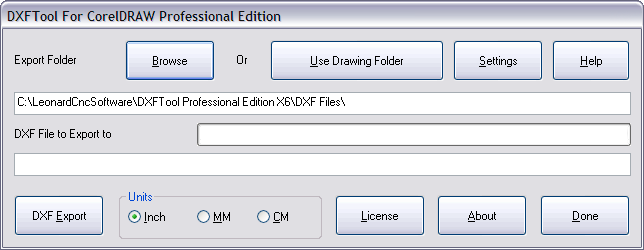
The dimensions of 1.000 diameter were entered on the property bar. Since this document is in inch units the 'Inch' radio button is automatically selected. If it was in millimeters or centimeters the 'MM' or 'CM' button would be selected. Note that you can change the export units just by selecting the units that you want that DXF file to be created with. If the default export folder is not where you want the DXF file to end up then use the 'Browse' button to select a new folder. This will also be saved as the default for future sessions. The name of the DXF file will be the same as the drawing with a .dxf file extension. You can change the name of the file just by typing in a new name. Ok, now that you have confirmed that both of these settings are correct press the 'DXF Export' button and your DXF file will be created! It is simply that easy.
While the DXF file is being created all of the buttons will be grayed out (disabled) so that they cannot be pushed except the 'DXF Export' button. This button will change to 'Cancel'. This can be used to stop very long exports when problems may exist in the drawing being exported. Here is what the main screen will look like during an export:
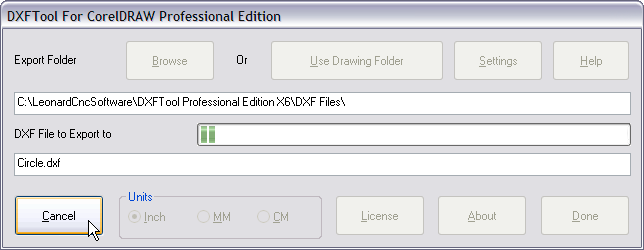
If you push the 'Cancel' button a warning message box will pop up to remind you that the DXF file was not successfully created since the export was cancelled.
.png)
There are several example drawings that are installed with the DXFTool. They can all be found in the folder C:\DxfToolPro
All of these screencaps were taken from CorelDRAW running a CorelDRAW based DXF visualizer. This tool displays LINE segments in BLUE and ARC segments in RED. The segments are separated by small WHITE dots so you can see what the DXF file really contains.
Example #1: Circle
"Circle.cdr" is the simple circle used in the Introduction and Quick Start.
Here is the original image:
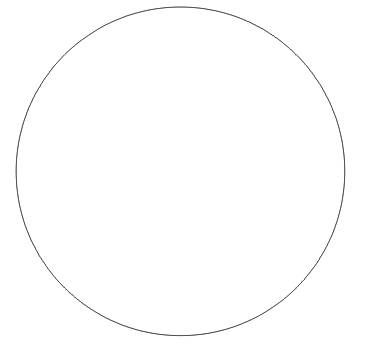
Here is the image made by the DXF file that was exported using CorelDRAW X4 and the R11 DXF filter.
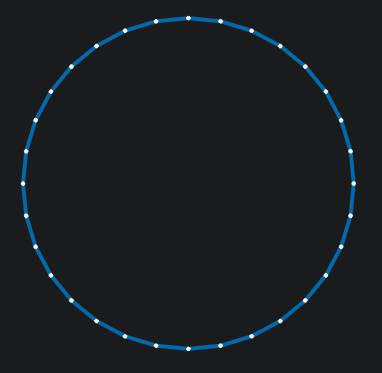
Here is the image made by the DXF file that was exported using the DXFTool Professional Edition.
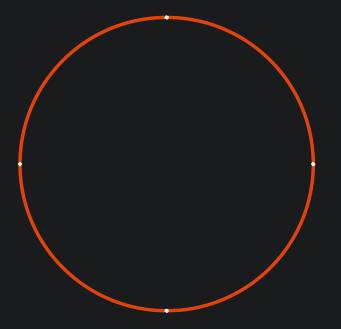
Note that the CorelDRAW DXF file is 9858 bytes and the DxfTool Professional Edition DXF file is 851 bytes
Example #2: Birds
"Birds.cdr" is a drawing that was traced from bitmap artwork. This is a service that we offer. Here is the original image:
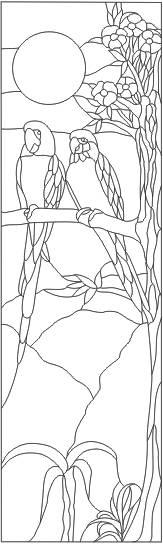
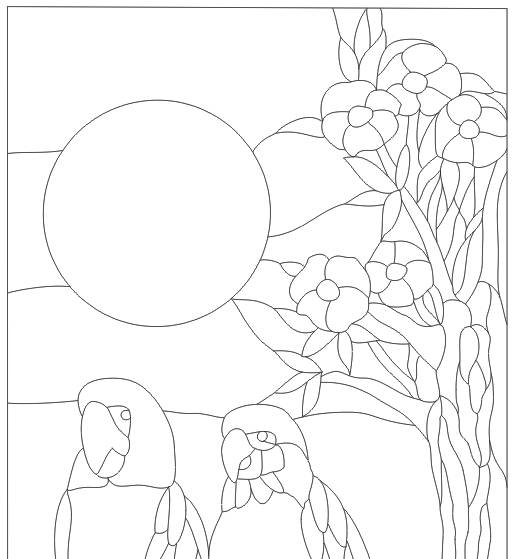
Here is the image made by the DXF file that was exported using CorelDRAW X4 and the R11 DXF filter.
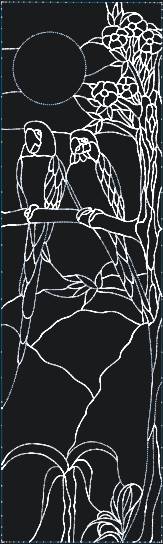
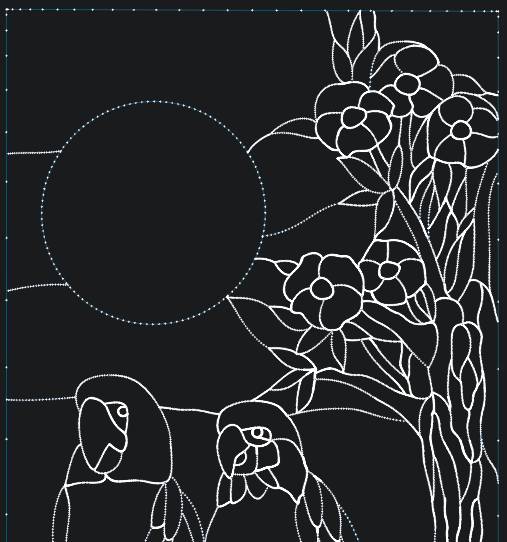
Here is the image made by the DXF file that was exported using the DXFTool Professional Edition.
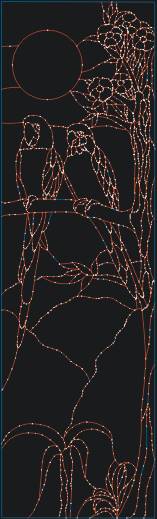
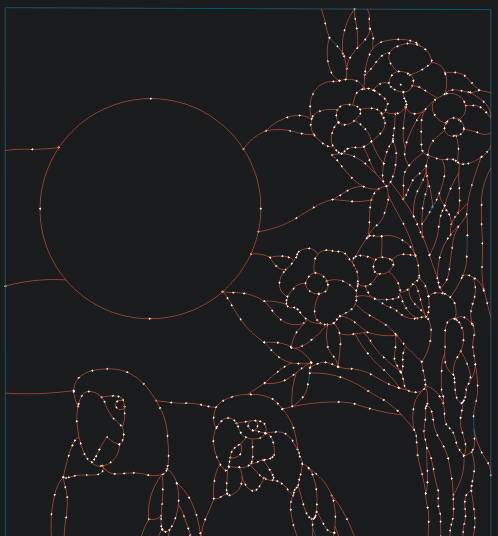
Here is a close up detail of the birds showing the beautiful flowing arcs and very small segment count.
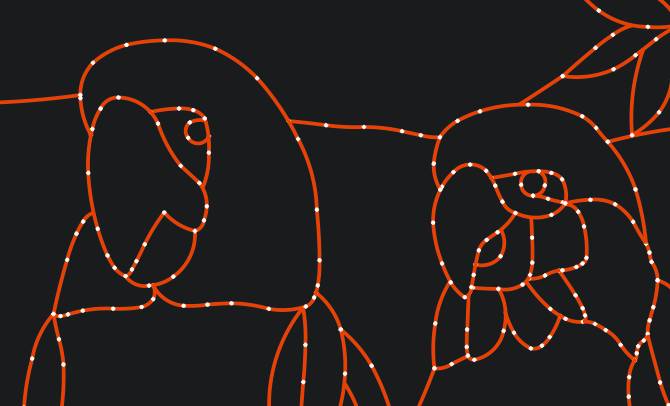
Note that the CorelDRAW DXF file is 2,338,599 bytes and the DxfTool Professional Edition DXF file is 152,595 bytes.
Example #3: Text Handling
'LCS-Sign01.cdr' is a drawing that shows the text handling capabilities of the DXFTool Professional Edition. Here is the original image:
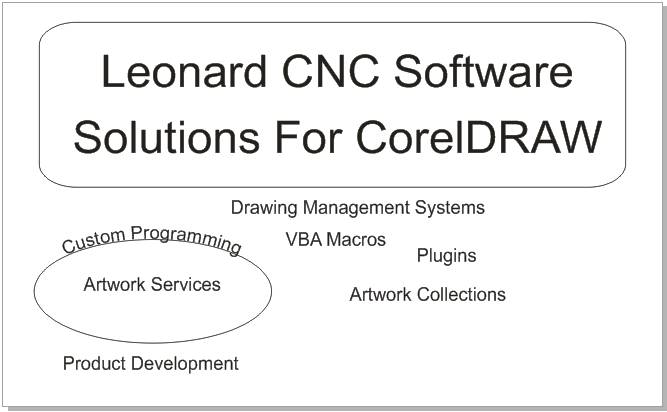
Here is the image made by the DXF file that was exported using CorelDRAW X4 and the R11 DXF filter.
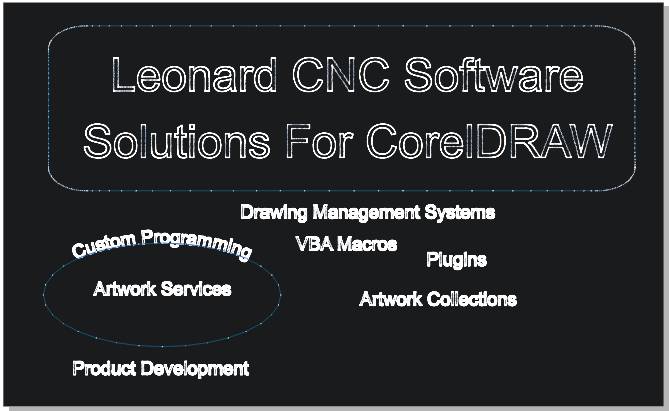
Here we are emphasizing the text and we also had to zoom in to 1800% to be able to see the EXTREMELY small lines that CorelDRAW makes for it's DXF files. The bumps are actually the dots we use to show the segment boundaries in our DXF visualizer. Here the segments are SO SMALL they blend together on the curves.
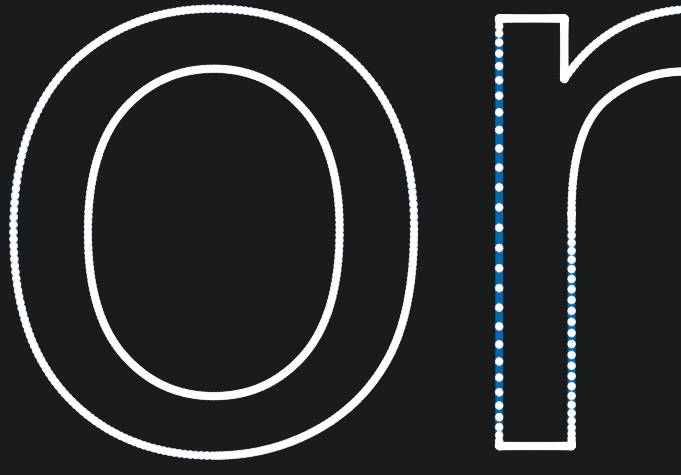
Here is the image made by the DXF file that was exported using the DXFTool Professional Edition.
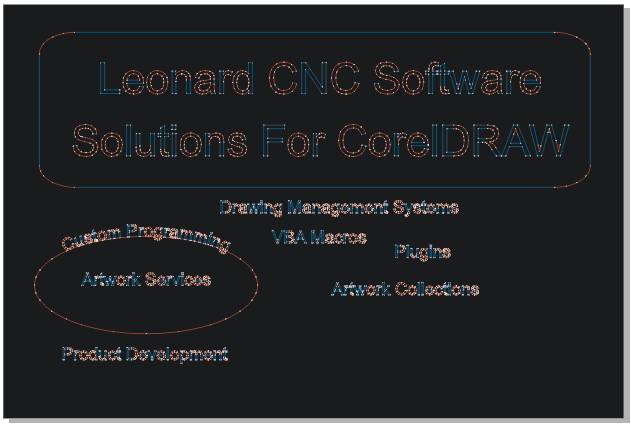
This is the same closeup as the CorelDRAW DXF, but it shows the small number of segments and the smooth arcs made by the DXFTool Professional Edition.
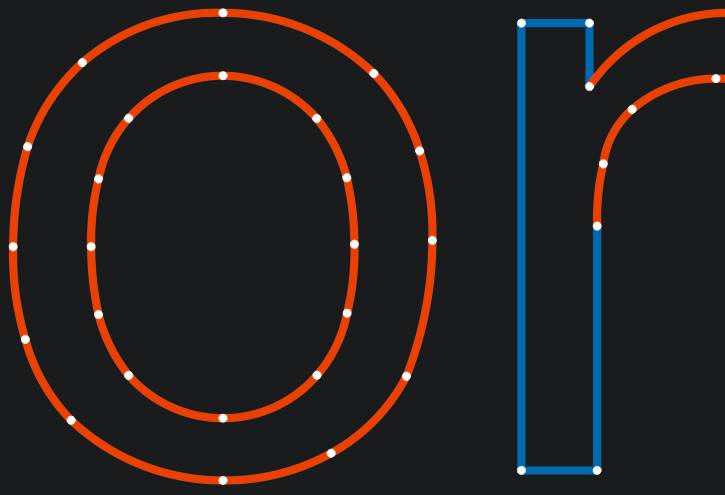
Now the letters 'D' and 'R' - very beautiful!
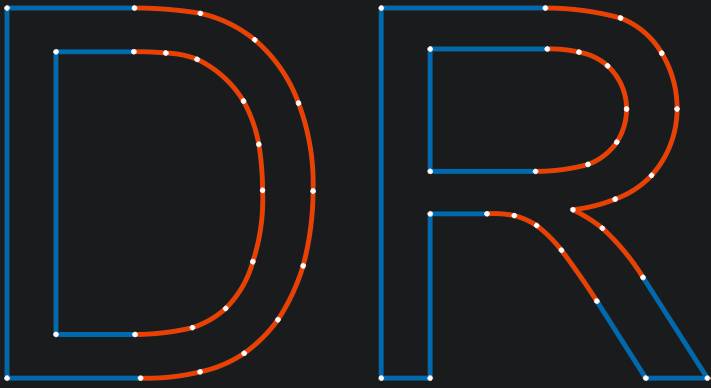
Note that the CorelDRAW DXF file is 10,114,748 bytes and the DxfTool Professional Edition DXF file is 241,474 bytes
Example #4: Ellipse
"Ellipse" is a simple ellipse, but this is one of the most difficult shapes to cut on a CNC system. Here is the original image:
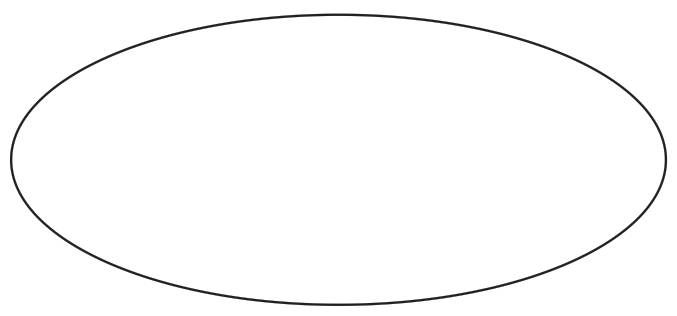
Here is the image made by the DXF file that was exported using CorelDRAW X4 and the R11 DXF filter.
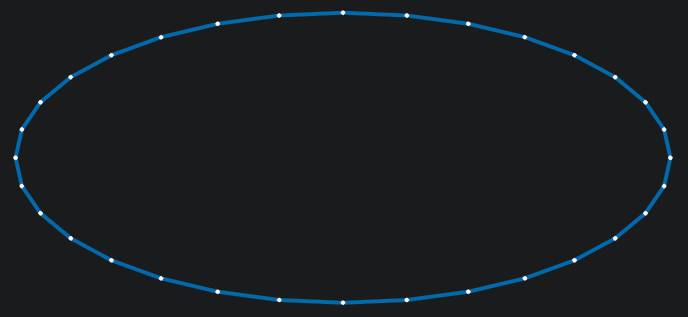
Here is the image made by the DXF file that was exported using the DXFTool Professional Edition.
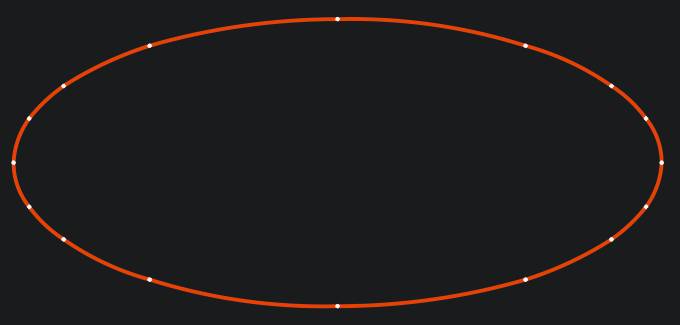
Note that the CorelDRAW DXF file is 9,824 bytes and the DxfTool Professional Edition DXF file is 1,519 bytes.

